
Tata Photon Plus Problems and Solutions
Even after Installation of Driver software Huawei Acess Manager from the inbuilt disk drive, tata photon modem is not detected and no range is shown in the software.
Solution:
Uninstall the Huawei Access Manager.
Go to Device Manager [Control Panel]
Click View> Devices by type > Universal Serial Bus controllers
Uninstall the USB composite device
Remove photon device and Restart the system [important]
Insert device and install the driver software again

Now the Huawei Mobile connect modem will be detected and range will be shown in the UI.
Tata photon+ shows Error message while connecting as "Error 678 : Remote computer did not respond"
Go to My Computer>Properties.
Go to Hardware >Device manager
Select the Tata Photon Plus modem
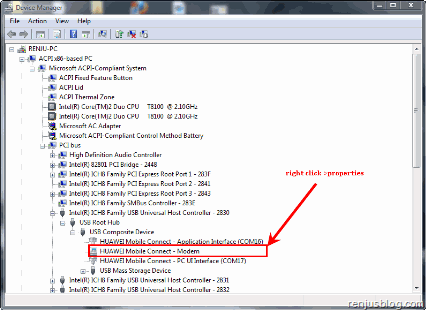
Right click & select properties
Select Advanced tab option
Write AT+CRM=1 in the text box.
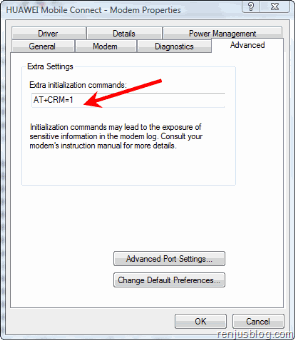
Click on ok
Restart the Computer.
Tata photon plus shows No HSIA Range Signal
In case, if your photon device does not show hsia signal, make sure you’re having the latest firmware version of the hardware USB device. In my next post, i’ll include the link and procedure on how to update the firmware of tata photon USB modem.
View the Original article